Lab Topology:
Please use the following topology to complete this lab exercise:
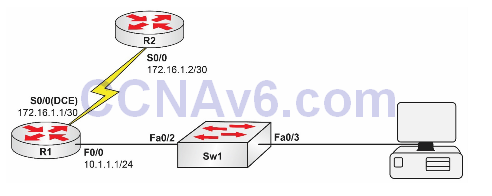
Task 1:
Configure the hostnames on R1, R2, and Sw1 as illustrated in the topology.
Task 2:
Configure R1 to provide clocking information for R2 at a speed of 256 Kbps. Configure the IP addresses on R1 and R2 S0/0 interface as illustrated in the topology.
Task 3:
Configure VLAN300 named DHCP_VLAN on Sw1. Assign the FastEthernet0/2 and FastEthernet0/3 interfaces on Sw1 to this VLAN. Ensure that the ports immediately transition to the Spanning Tree Forwarding state.
Task 4:
Configure R2 as a Cisco IOS DHCP server with the following settings:
- DHCP pool name: REMOTE-DHCP-POOL
- DHCP network: 10.1.1.0/24
- DNS server: 192.168.1.254
- WINS server: 172.30.1.254
- Default gateway: 10.1.1.1
- DHCP lease time: 8 days
You will need to add a static route to the 10 network on R2 because it will otherwise drop any traffic not listed in its routing table.
Task 5:
Configure R1 to forward DHCP requests from DHCP clients connected to F0/0 to R2 (the IOS DHCP server).
Task 6:
Verify your DHCP configuration on the connected workstation (or other DHCP client), and also verify that your Cisco IOS DHCP server is showing a leased DHCP address.
Configuration and Verification
Task 1:
For reference information on configuring hostnames, please refer to earlier labs.
Task 2:
For reference information on configuring DCE clocking and IP addressing, please refer to earlier labs.
Task 3:
Sw1#config t
Enter configuration commands, one per line. End with CTRL/Z.
Sw1(config)#vtp mode transparent
Setting device to VTP TRANSPARENT mode.
Sw1(config)#vlan300
Sw1(config-vlan)#name DHCP_VLAN
Sw1(config-vlan)#exit
Sw1(config)#interface range fastethernet0/2 – 3
Sw1(config-if-range)#switchport mode access
Sw1(config-if-range switchport access vlan300
Sw1(config-if-range)#spanning-tree portfast
%Warning: portfast should only be enabled on ports connected to a single host. Connecting hubs,
concentrators, switches, bridges, etc... to this interface when portfast is enabled, can cause
temporary bridging loops.
Use with CAUTION
%Portfast will be configured in 2 interfaces due to the range command but will only have effect
when the interfaces are in a non-trunking mode.
Sw1(config-if-range)#no shutdown
Sw1(config-if-range)#end
Sw1#
Task 4:
R2#config term
Enter configuration commands, one per line. End with CRTL/Z.
R2(config)#ip dhcp pool REMOTE-DHCP-POOL
R2(dhcp-config)#network 10.1.1.0 /24
R2(dhcp-config)#dns-server 192.168.1.254
R2(dhcp-config)#netbios-name-server 172.30.1.254
R2(dhcp-config)#default-router 10.1.1.1
R2(dhcp-config)#lease 8
R2(dhcp-config)#exit
R2(config)#ip dhcp excluded-address 10.1.1.1
R2(config)#ip route 10.1.1.0 255.255.255.0 s0/0
R2(config)#exit
R2#
Task 5:
R1#conf t
Enter configuration commands, one per line. End with CRTL/Z.
R1(config)#int fastethernet0/0
R1(config-if)#ip helper-address 172.16.1.2
R1(config-if)#end
R1#
NOTE: The ip helper-address command is used to point an interface connected to a subnet with DHCP clients to a remote DHCP server. You can specify more than one DHCP server with this command; however, the first one configured will always be tried first.
Task 6:
R2#show ip dhcp pool REMOTE-DHCP-POOL
Pool REMOTE-DHCP-POOL :
Utilization mark (high/low) : 100 / 0
Subnet size (first/next) : 0 / 0
Total addresses : 254
Leased addresses : 1
Pending event : none
1 subnet is currently in the pool :
Current index IP address range Leased addresses
10.1.1.3 10.1.1.1-10.1.1.254 1
R2#show ip dhcp binding
Bindings from all pools not associated with VRF:
IP address Client-ID/ Lease expiration Type Hardware address/ User name
10.1.1.2 0100.1d09.d402.38 Mar 09 2017 04:27 AM Automatic
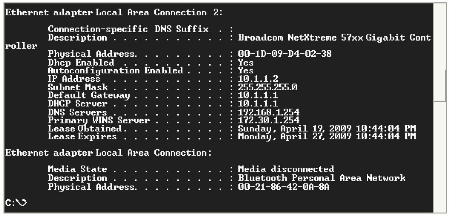
NOTE: If you decided to use another Cisco IOS device as a DHCP client, you will need to add the command below to the FastEthernet interface:
R3(config-if)#ip address dhcp
R3(config-if)#no shut
R3(config-if)#end
*Mar 1 00:04:55.603: %LINK-3-UPDOWN: Interface FastEthernet0/0, changed state to up
*Mar 1 00:04:56.603: %LINEPROTO-5-UPDOWN: Line protocol on Interface FastEthernet0/0, changed state to up
*Mar 1 00:05:07.375: %DHCP-6-ADDRESS_ASSIGN: Interface FastEthernet0/0 assigned DHCP address 10.1.1.2, mask 255.255.255.0, hostname R3
You can check your DHCP configuration by issuing the show dhcp server command (if you are using a router as a host) as illustrated in the following output:
R4#show dhcp server
DHCP server: ANY (255.255.255.255)
Leases: 3
Offers: 3 Requests: 3 Acks: 3 Naks: 0
Declines: 0 Releases: 6 Bad: 0
DNS0: 192.168.1.254, DNS1: 0.0.0.0
NBNS0: 172.30.1.254, NBNS1: 0.0.0.0
Subnet: 255.255.255.0 DNS Domain: howtonetwork.com